Profiling and asynchronous initialization to improve PowerShell startup
Scenario
As an avid terminal user, my PowerShell $PROFILE is full of customizations to make working on the terminal more enjoyable. However, each line in the profile comes at the cost of increased startup time.
Recently my profile's startup time grew to the point that it started to interrupt my flow, so I went looking for ways to improve performance.
Profiling
The first tactic should be to improve the code in your profile. The PowerShell team has the great blog post "Optimizing your $Profile" which suggests some techniques to improve performance. It also recommends the excellent PSProfiler tool for measuring and improving performance.
In my case, my long startup times were caused by 4 lines:
Count Line Time Taken Statement
----- ---- ---------- ---------
1 1 **00:00.4757793 oh-my-posh init pwsh | Invoke-Expression
1 2 00:00.0010184 $env:POSH_GIT_ENABLED = $true
0 3 00:00.0000000
1 4 **00:00.6424778 Import-Module -Name Terminal-Icons
0 5 00:00.0000000
1 6 **00:00.2414747 Import-Module z
0 7 00:00.0000000
0 8 00:00.0000000 # Load up everything in the scripts folder
0 9 00:00.0000000 foreach ($scriptFile in (Get-ChildItem -Path $PSScriptRoot\scripts -Recurse -Include *.ps1))
0 10 00:00.0000000 {
9 11 00:00.0736413 . $scriptFile.FullName
0 12 00:00.0000000 }
1 13 00:00.0067889 . $PSScriptRoot\aliases.ps1
0 14 00:00.0000000
1 15 00:00.0007204 $Env:PYTHONIOENCODING='utf-8'
1 16 **00:00.3904604 iex "$(thefuck --alias)"
In my case, these modules are pretty important to my daily workflow and I was unwilling to give them up. Instead, I went looking for alternatives.
Async / background initialization
My approach was to find a way to make the default PowerShell prompt available immediately and then swap in the fully loaded environment.
After a few false starts (see Appendix: Runspaces), I found that Register-EngineEvent would work for my purposes.
Using PowerShell's Idle event
Register-EngineEvent has the ability to schedule work for when PowerShell is idle. Given a registration like this:
Register-EngineEvent -SourceIdentifier PowerShell.OnIdle -MaxTriggerCount 1 -Action { $Host.UI.WriteLine("Hello, World!") }
"Hello, World!" will be run after the PowerShell prompt goes idle.

NOTE:
$Host.UIis used in this example to force the action to use the parent's output. Usingechowould instead direct the output to the event handler's job object.
Using modules to access the global scope
One complication of the event handler is that it uses jobs to run the action in the background, and jobs use a new scope. Thus, by default, any code run in the idle event won't be available to the prompt.
There are multiple ways to access the global scope in PowerShell, but the one I found to be the simplest and easiest is to use modules.
Modules support loading into the
global scope.
Adding the -Global parameter to Import-Module ensures that the module is available in the prompt.
For code that isn't already in a module, the New-Module cmdlet can be used to make a module on-the-fly. For example,
this loads thefuck (which creates a function) into the global namespace:
New-Module -ScriptBlock { iex "$(thefuck --alias)" } | Import-Module -Global
Putting it all together
The last step is to wire the pieces together in $PROFILE.
PowerShell will use the default prompt until the profile is loaded, so consider writing a simple prompt that signals that the profile is still loading:
function prompt {
# We will override this prompt, however because it is loading async we want to communicate that the real prompt is still loading.
"[async init]: PS $($executionContext.SessionState.Path.CurrentLocation)$('>' * ($nestedPromptLevel + 1)) ";
}
Next, break your profile into "chunks". One chunk will be loaded per idle callback. I chose a chunk per tool to keep things simple.
Last, we need a queue to track our chunk work, and a bit of cleanup afterwards.
Here's an example of loading those same tools asynchronously:
# Create a queue of modules to load
[System.Collections.Queue]$__initQueue = @(
{
oh-my-posh init pwsh | Invoke-Expression
$Env:POSH_GIT_ENABLED = $true
},
{
Import-Module -Name Terminal-Icons -Global
},
{
Import-Module -Name z -Global
},
{
$Env:PYTHONIOENCODING='utf-8'
New-Module -Name thefuck -ScriptBlock { iex "$(thefuck --alias)" } | Import-Module -Global
}
)
# Register our idle callback; use `-SupportEvent` to hide the registration from the user
Register-EngineEvent -SourceIdentifier PowerShell.OnIdle -SupportEvent -Action {
if ($__initQueue.Count -gt 0) {
& $__initQueue.Dequeue()
} else {
# NOTE: Use `-Force` when unregistering because we used `-SupportEvent` when registering
Unregister-Event -SubscriptionId $EventSubscriber.SubscriptionId -Force
# Remove our queue variable to avoid polluting the environment
Remove-Variable -Name '__initQueue' -Scope Global -Force
# Re-render the prompt so we get pretty colors ASAP!
[Microsoft.PowerShell.PSConsoleReadLine]::InvokePrompt()
}
}
And here's PowerShell being interactive instantly with the pretty prompt rendering once loaded.
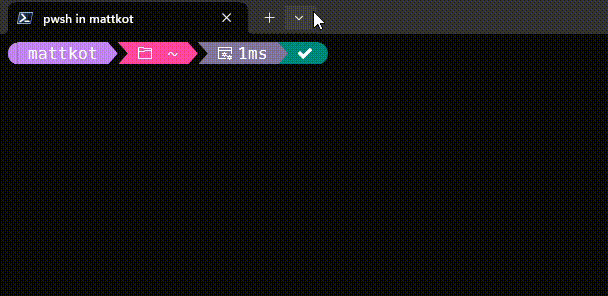
Hope this makes your day a bit more productive! 🧑💻
Appendix
Avoiding conflicts with PSReadline
PSReadline supports highlighting a part of the prompt to signal syntax errors before pressing enter. Powerline-esque tools like oh-my-posh generally turn this feature off, as it can conflict with their own rendering.
Because we're moving initialization out of the startup code path, you may want to disable this feature yourself:
# Disable the "make the prompt red during parse error" because it conflicts with oh-my-posh
Set-PSReadLineOption -PromptText ''
Runspaces
Initially, I assumed that somehow runspaces would be involved.
Searching lead me to the following two posts:
- https://gist.github.com/instance-id/1b20852728cc34a70e0ba93527a41c34
- https://fsackur.github.io/2023/11/20/Deferred-profile-loading-for-better-performance/
Both examples used a similar approach:
- Start up a child runspace
- Attach a state / context object
- Run $PROFILE in the runspace asynchronously
- Check for completion and marshall the loaded state into the parent runspace
Both examples mostly worked, but were flaky or fragile. I'd occasionally experience a crash on startup, or some modules would capture state from the child runspace and wouldn't work correctly in the parent runspace.
Nonetheless, I'm very grateful for both examples as they helped me understand PowerShell internals better and also clarified the async loading user experience.